Settings
NotallyX offers a wide range of customization options to help you tailor the app to your preferences. This guide explains the various settings and customization features available.
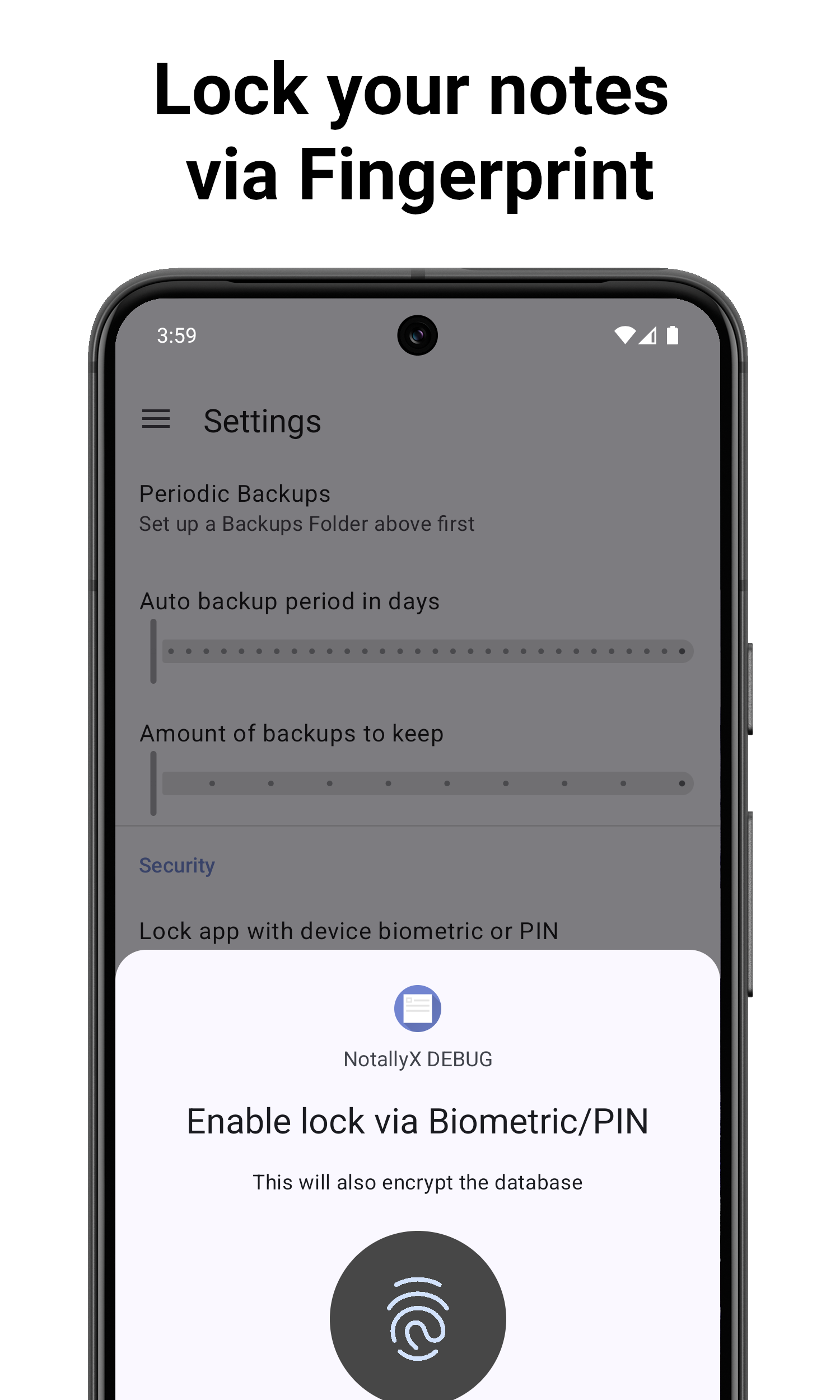
Appearance Settings
Here you can find basic settings to change the overall appearance of the app. This includes arrangement of the notes, theme, date format and more.
Behavior Settings
Here you can tweak the app's behaviour regarding sort order of the notes and more.
Sort List items
Choose which order items in list notes should have.
Start View
Choose which view is shown when you start the app. This can be any label or all notes overview.
Auto save note
You can enable auto saving the note after a specified idle time without having to exit the note to save
Home Screen Widgets
NotallyX provides customizable widgets for your home screen:
Adding a Widget
- Long press on your home screen
- Select "Widgets"
- Find and select "NotallyX"
- Configure the widget settings
Exporting and Importing Settings
If you want to use the same settings across multiple devices:
- Open the app settings
- Navigate to "Settings" section
- Tap "Export settings" to save your current configuration
- On another device, tap "Import settings" to apply the same configuration
Store data in public folder
By default, NotallyX uses its internal (app-private) storage to store it's database (containing your notes), attachments etc. You can optionally choose to instead store the app's internal data in the app's public folder ("Android/media/com.philkes.notallyx"). This can be useful if want to use an external synchronisation app like FolderSync or similar to synchronize NotallyX data with other devices. To switch between public/private storage:
- Open the app settings
- Navigate to "Settings" section
- Tap "Store data in public folder"
- Select whether to en- or disable using the app's public folder for storage
Related Features
- Labels and Organization: Learn more about organizing your notes
- Security and Privacy: Discover security features in NotallyX