Labels and Organization
NotallyX offers several tools to help you organize your notes and find them quickly when you need them. This guide explains how to use labels, colors, pinning, and sorting to keep your notes organized.
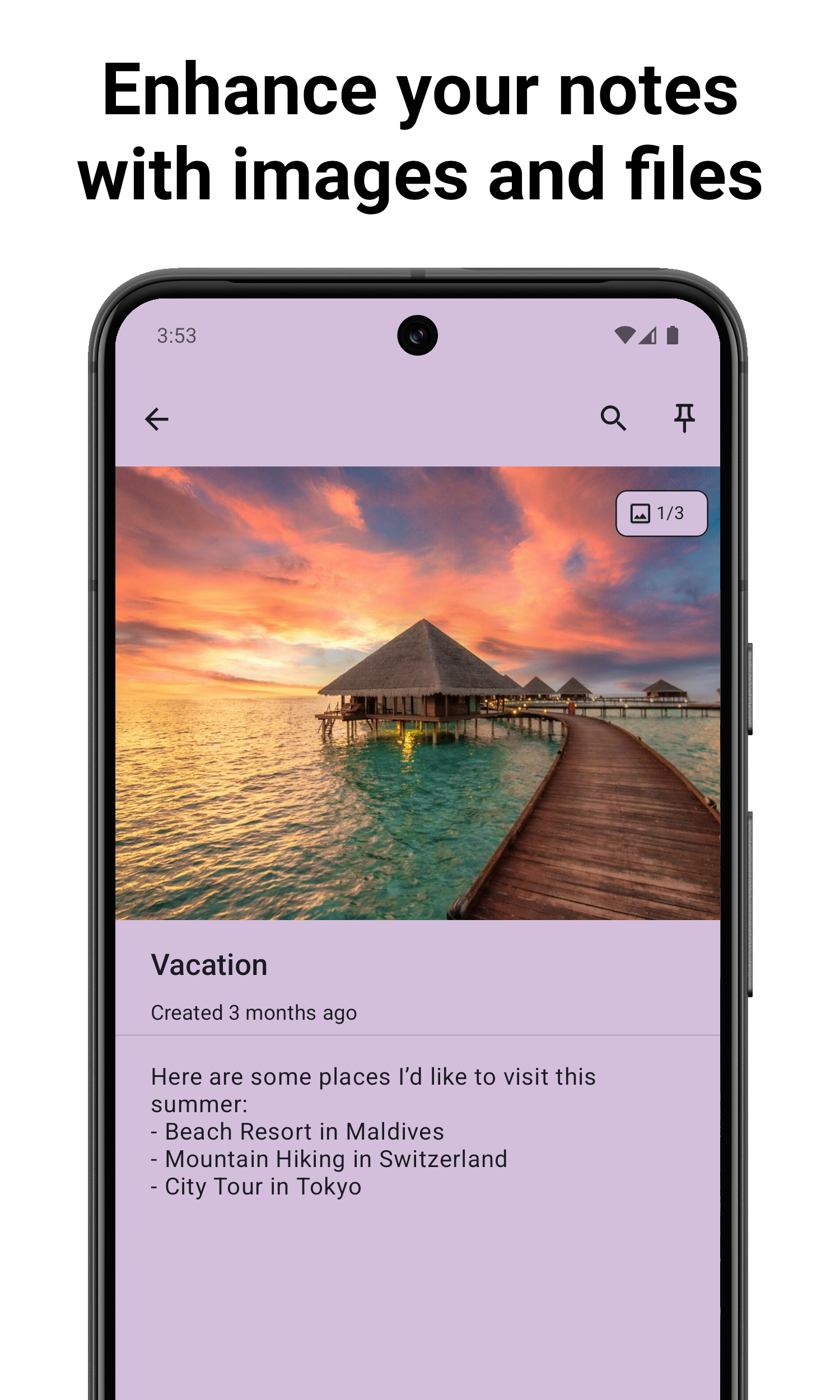
Labels
Labels are tags that you can apply to notes to categorize them. A note can have multiple labels, making it easy to organize notes that belong to multiple categories.
Creating Labels
From inside a Note
- Tap the "..." on the lower right -> Tap "Labels"
- Tap "+" -> Enter label name
- Tap "Save"
From Overview
- From the Overview, tap the sidebar menu icon
- Tap "Labels"
- Tap "+" -> Enter label name
- Tap "Save"
Applying Labels to Notes
From inside a Note
- Open a note
- Tap the "..." on the lower right -> Tap "Labels"
- Check one or more labels from the list
From Overview
- Select any amount of notes via long-tap
- Tap the label/tag icon
- Check one or more labels from the list
- Tap "Save"
Viewing Notes by Label
- From the Overview, tap the sidebar menu icon
- Either tap directly on a specific label
- Or tap "Labels" and then tap on a specific label
Managing Labels
Renaming Labels
From inside a Note
- Long tap on the label you want to rename
- Enter the new label name -> Tap "Save"
From Overview
- From the Overview, tap the sidebar menu icon
- Tap "Labels"
- Tap the edit icon of the label you want to rename
- Enter the new label name -> Tap "Save"
Deleting Labels
- From the Overview, tap the sidebar menu icon
- Tap "Labels"
- Tap the delete icon of the label you want to delete
- Confirm deletion by tapping "Delete" Note: Deleting a label does not delete the notes associated with it.
Pinning Labels as Starting Pages
You can set a specific label as your starting page, so the app opens directly to that label's notes:
- From the Overview, tap the sidebar menu icon
- Tap "Settings"
- Under "Behaviour" tap "Start View"
- Select the label you want the app to start in
- The app will now open to this label's notes when launched
Colors
Colors provide a visual way to categorize your notes and make them stand out.
From inside a Note
- Open a note
- Tap the "..." on the lower right -> Tap "Change Color"
- Either tap an existing color or create a new one
From Overview
- Select any amount of notes via long-tap
- Tap the "..." -> "Change color"
- Either tap an existing color or create a new one
Pinning Notes
Pinning keeps important notes at the top of your list, regardless of the sort order.
Pinning a Note
From inside a Note
- Tap the Pin/Unpin icon
From Overview
- Select any amount of notes via long-tap
- Tap the Pin/Unpin icon
Related Features
- Rich Text Formatting: Learn how to format text in your notes
- Task Lists and Subtasks: Discover how to create and manage task lists
- Settings: Learn about other ways to customize NotallyX