Rich Text Formatting
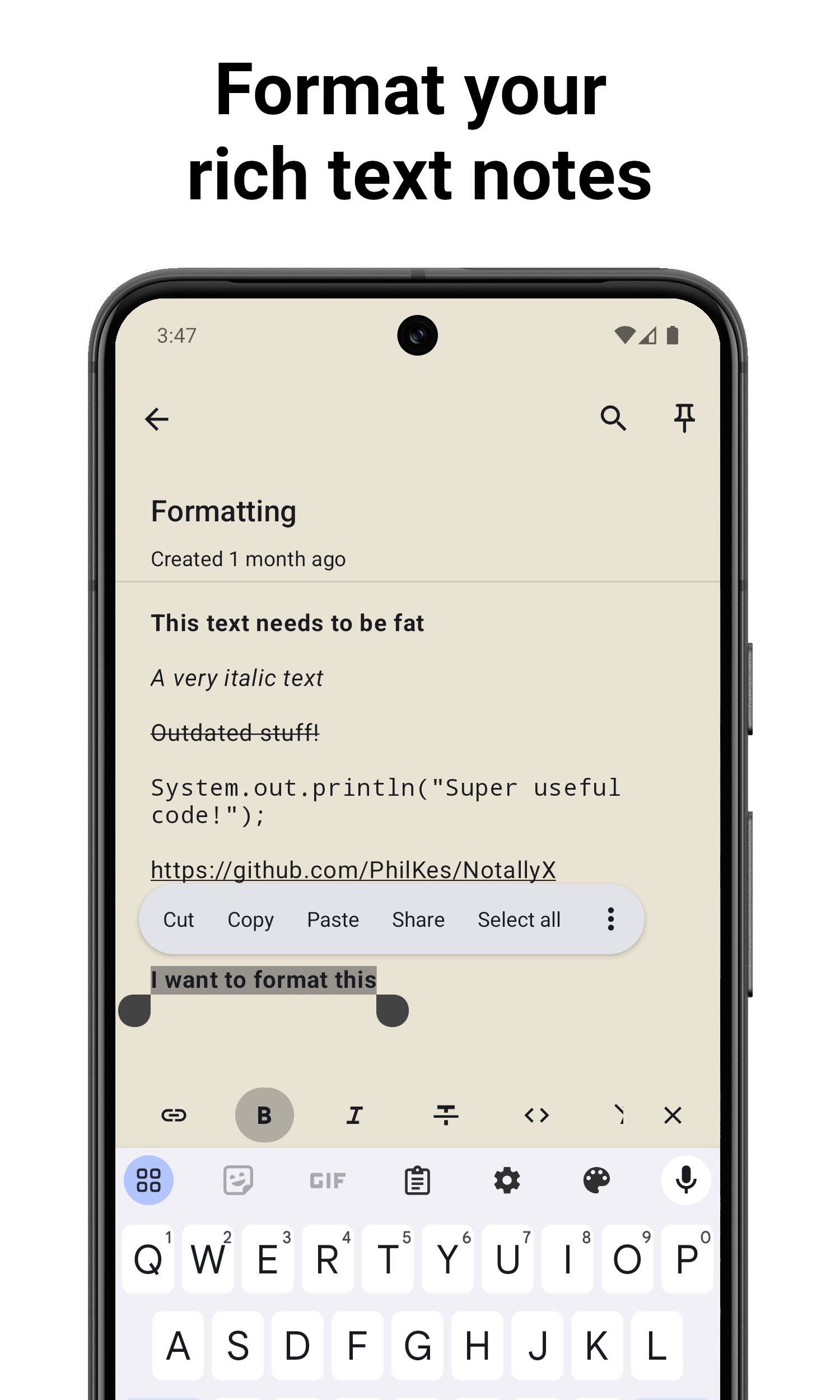
Available Formatting Options
Text Styling
-
Bold: Emphasize important text
- How to use: Select text and tap the B icon in the toolbar
- Or from context menu: "..." -> "Bold"
-
Italic: Add emphasis or highlight book titles, foreign words, etc.
- How to use: Select text and tap the I icon in the toolbar
- Or from context menu: "..." -> "Italic"
-
Strikethrough: Mark text as deleted or completed
- How to use: Select text and tap the
Ticon in the toolbar - Or from context menu: "..." -> "Strikethrough"
- How to use: Select text and tap the
-
Monospace: Format text as code or fixed-width text
- How to use: Select text and tap the
<>icon in the toolbar - Or from context menu: "..." -> "Monospace"
- How to use: Select text and tap the
-
Clickable Links: Format URls as clickable text
- How to use: Select text and tap the Link icon in the toolbar to add a URL
- Or just paste a URL into the note, the app will auto detect it as a link
- Or from context menu: "..." -> "Link"
Undo and Redo
NotallyX provides undo and redo functionality to help you recover from mistakes or experiment with different formatting options.
- Undo: Tap the undo icon (curved arrow pointing left) in the toolbar
- Redo: Tap the redo icon (curved arrow pointing right) in the toolbar
Related Features
- Task Lists and Subtasks: Learn how to create and manage task lists
- Labels and Organization: Discover how to organize your notes effectively